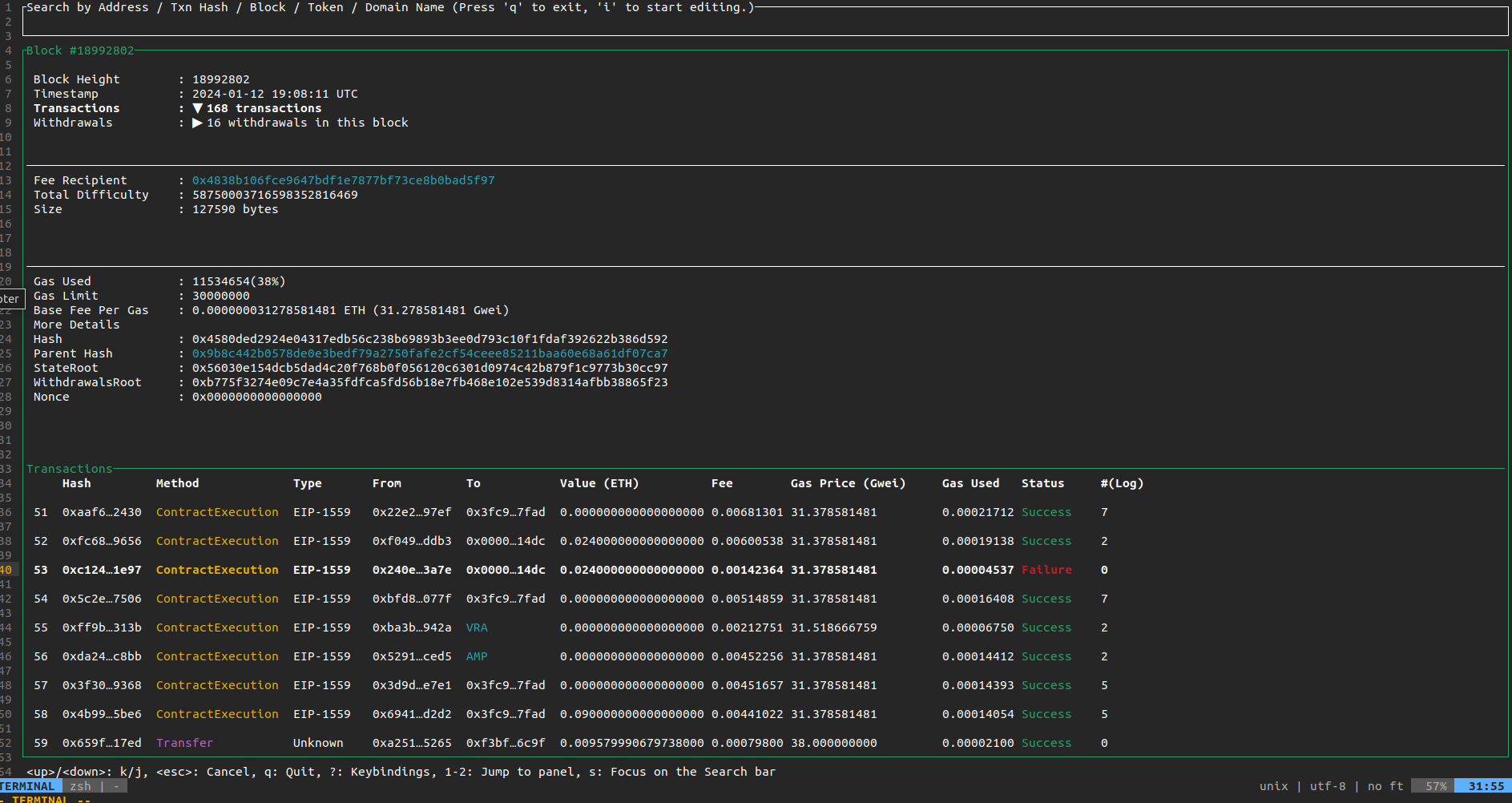Usage
The basic usage is as follows:
- Press
qto exitlazy-etherscan. - Press
sto focus on the search bar. You can search by the following words.- Address
- Block Number
- ENS ID
- Transaction Hash
- Ticker Name (
USDT,BNB,UNI, ...)
- Press
1to navigate theLatest Blockspanel. Usejto move to a block below andkto an above block.- Press
rto refresh theLatest Blocks.
- Press
- Press
2to navigate theLatest Transactionspanel. Usejto move to a transaction below andkto move to a transaction above.- Press
rto refresh theLatest Transactions.
- Press
- Press
<Ctrl+e>to toggle the sidebar. - Press
<Ctrl+p>to move to a previous screen.
Examples
Searching by Tickers
Here is an example of searching with USDT.
Press s to focus on the search bar. Then, press i to enter edit mode. Type USDT and press Enter.
On the search results screen, the left side displays the source code of the contract, and the right side shows the contract's ABI. You can navigate between them using the left and right arrow keys. Scroll through the focused elements using the j/k keys.
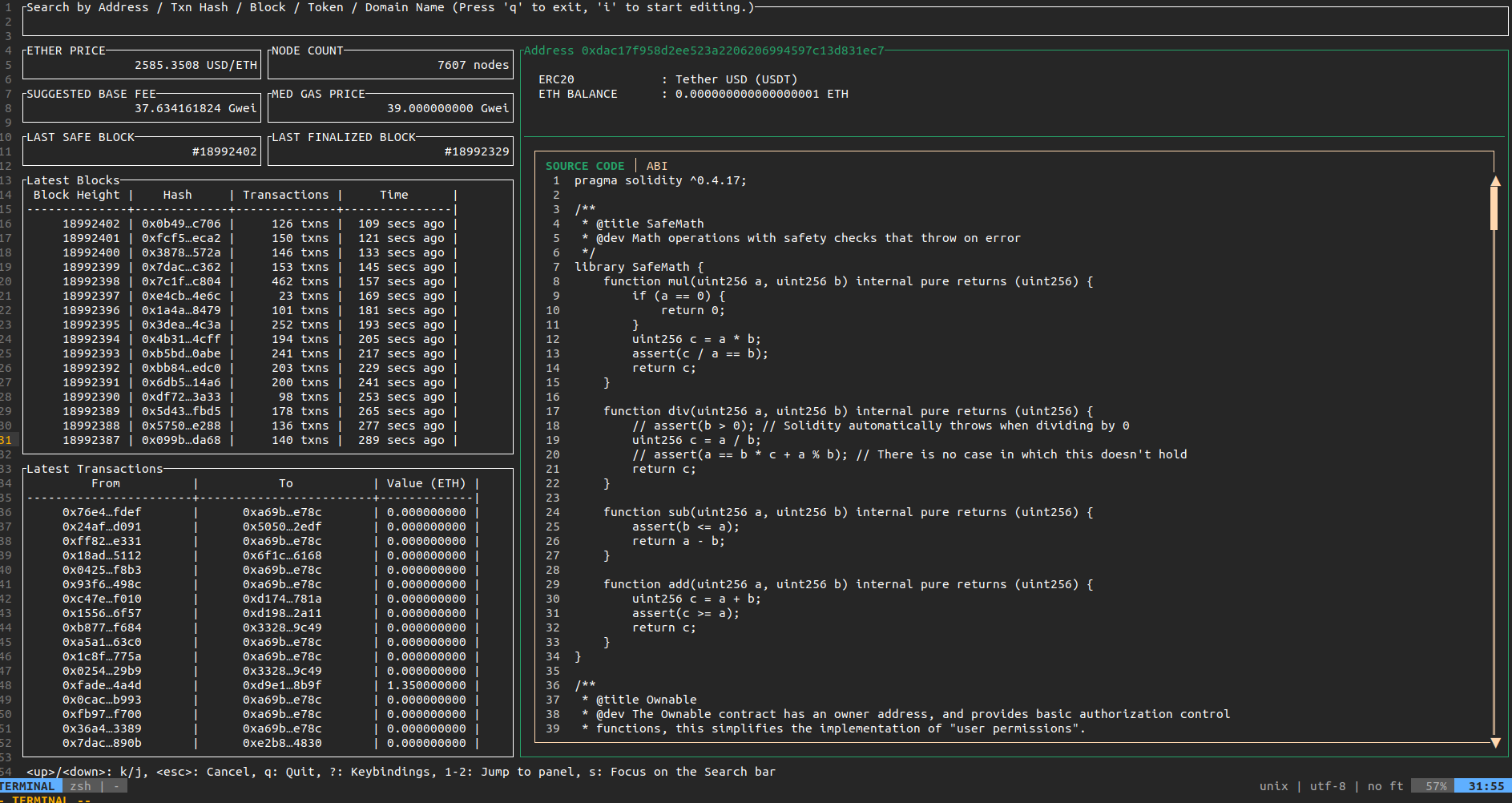
Additionally, you can toggle the sidebar by pressing <Ctrl+e>, allowing you to view both the source code and ABI simultaneously, as shown in the image below:
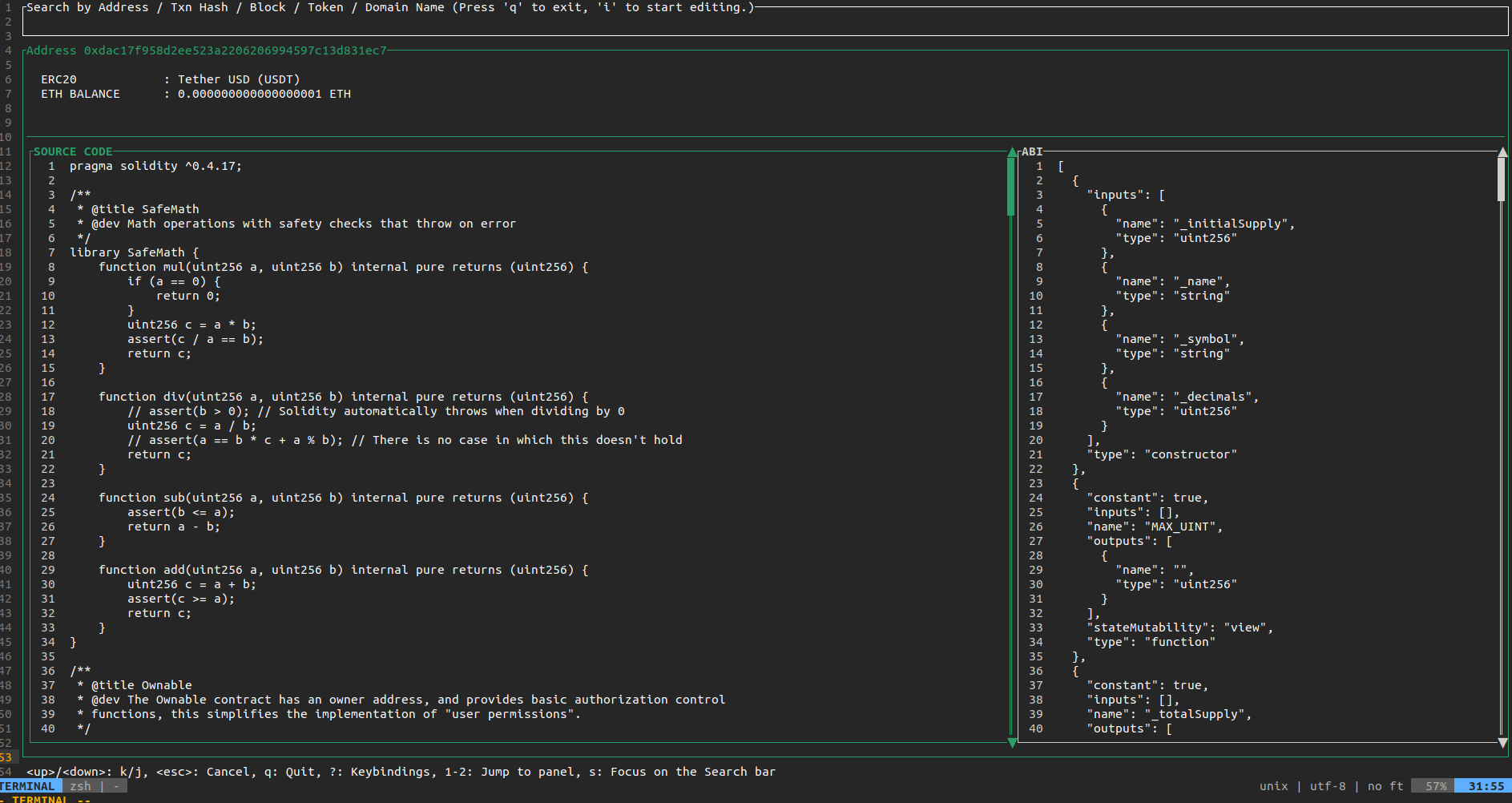
Exploring a Block
Next, let's explore how to investigate blocks.
You can input the block number in the search bar or select it from the Latest Blocks pane to navigate to the Block Details screen.
Use j/k to navigate between selectable items such as Transactions, Withdrawals, Fee Recipient, and Parent Hash.
For example, selecting Transactions and pressing Enter will take you to a pane displaying a list of transactions in the block.
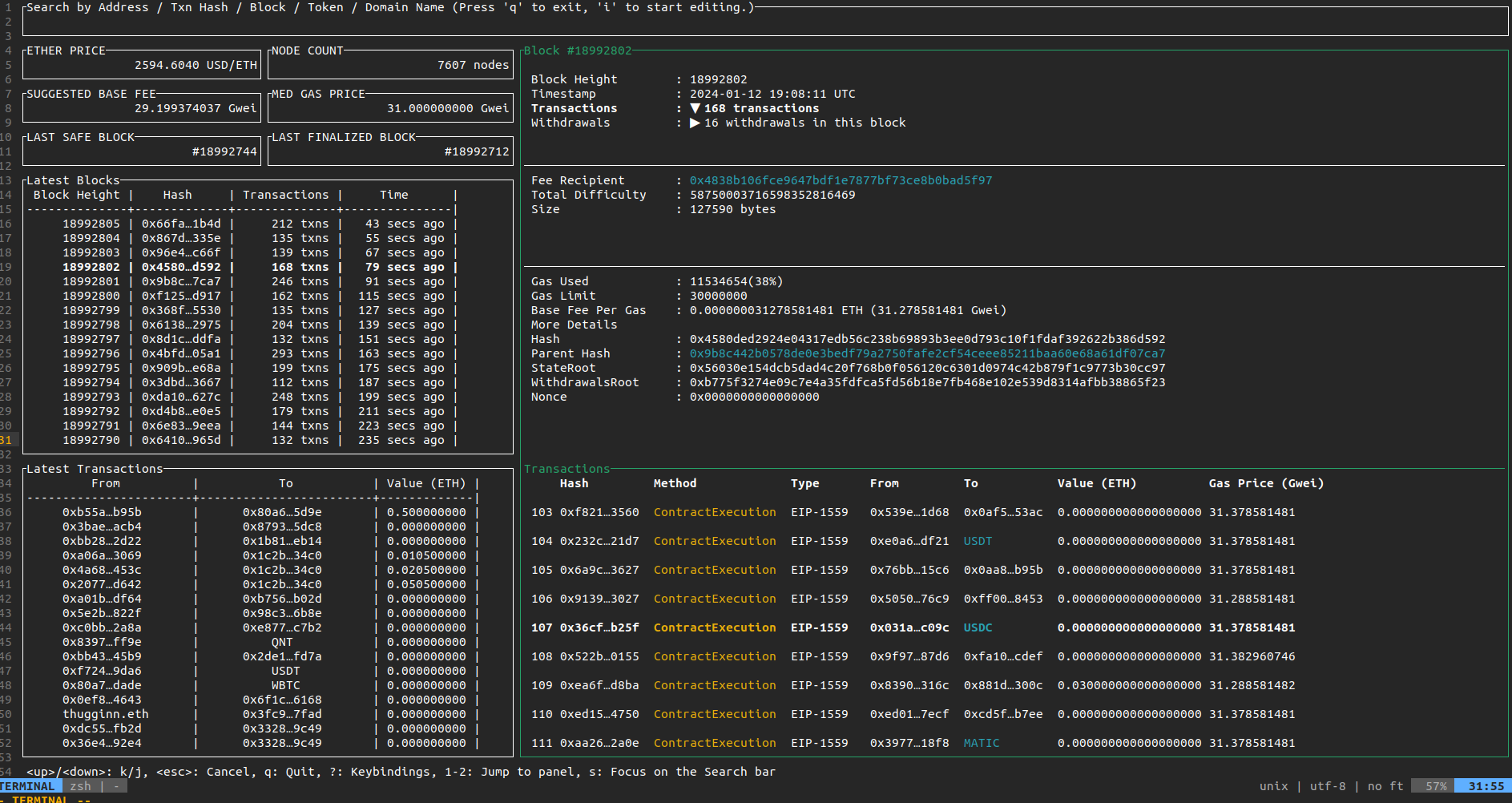
Moreover, pressing <Ctrl+e> toggles the sidebar, revealing more detailed information about the transaction list.