Introduction
lazy-etherscan is an Ethereum blockchain explorer that can be used from your terminal.
Features
- No Browser Required - Use it effortlessly even in environments where browsers are unavailable, such as within servers.
- Developer Friendly - Operate efficiently using keyboard shortcuts.
- Easily Switch Endpoints - Switch between endpoints, including Mainnet, Testnets, custom node connections, and even BSC endpoints.
- Rich Search Functionality - You can search by the following words.
- Address
- Block Number
- ENS ID
- Transaction Hash
- Ticker Name (
USDT,BNB,UNI, ...)
User Guide
Installation
This software has been tested and verified to work correctly on the following operating systems:
Ubuntu 22.04.2 LTSmacOS Ventura 13.2
Prerequisites
Optional: Etherscan API Key
To see statistics information about Ethereum, you have to set an Etherscan's free API key.
You can get it from here.
And add it to your environment variables. If you are using zsh, run the following command.
$ echo 'export ETHERSCAN_API_KEY=XXXXXXXXXXXX' >> ~/.zshenv
Optional: ethereum-input-data-decoder
To see transactions' decoded input data, you have to preinstall ethereum-input-data-decoder. Please run the following command.
$ npm install -g ethereum-input-data-decoder
Installation using Cargo
$ cargo install lazy-etherscan
$ lazy-etherscan
Build from source
$ git clone https://github.com/woxjro/lazy-etherscan --recursive
$ cd lazy-etherscan
$ cargo run --
Configuration
Endpoint
The default endpoint is https://eth.public-rpc.com, and you can also set your preferred endpoint.
You can find free endpoints from ChainList.
To set your endpoint, run with a --endpoint option.
$ lazy-etherscan --endpoint=https://rpc.flashbots.net
In the case of the L2 blockchain networks and BSC RPC endpoints listed below, it has been confirmed that this software works to some extent.
| Platform | RPC Endpoint |
|---|---|
| Arbitrum One | https://arb1.arbitrum.io/rpc |
| Optimism | https://mainnet.optimism.io |
| Boba Network | https://lightning-replica.boba.network/ |
| BNB Smart Chain | https://bsc-dataseed.bnbchain.org |
Other Configuration
To check other configurations, run the following command.
$ lazy-etherscan --help
Usage
The basic usage is as follows:
- Press
qto exitlazy-etherscan. - Press
sto focus on the search bar. You can search by the following words.- Address
- Block Number
- ENS ID
- Transaction Hash
- Ticker Name (
USDT,BNB,UNI, ...)
- Press
1to navigate theLatest Blockspanel. Usejto move to a block below andkto an above block.- Press
rto refresh theLatest Blocks.
- Press
- Press
2to navigate theLatest Transactionspanel. Usejto move to a transaction below andkto move to a transaction above.- Press
rto refresh theLatest Transactions.
- Press
- Press
<Ctrl+e>to toggle the sidebar. - Press
<Ctrl+p>to move to a previous screen.
Examples
Searching by Tickers
Here is an example of searching with USDT.
Press s to focus on the search bar. Then, press i to enter edit mode. Type USDT and press Enter.
On the search results screen, the left side displays the source code of the contract, and the right side shows the contract's ABI. You can navigate between them using the left and right arrow keys. Scroll through the focused elements using the j/k keys.
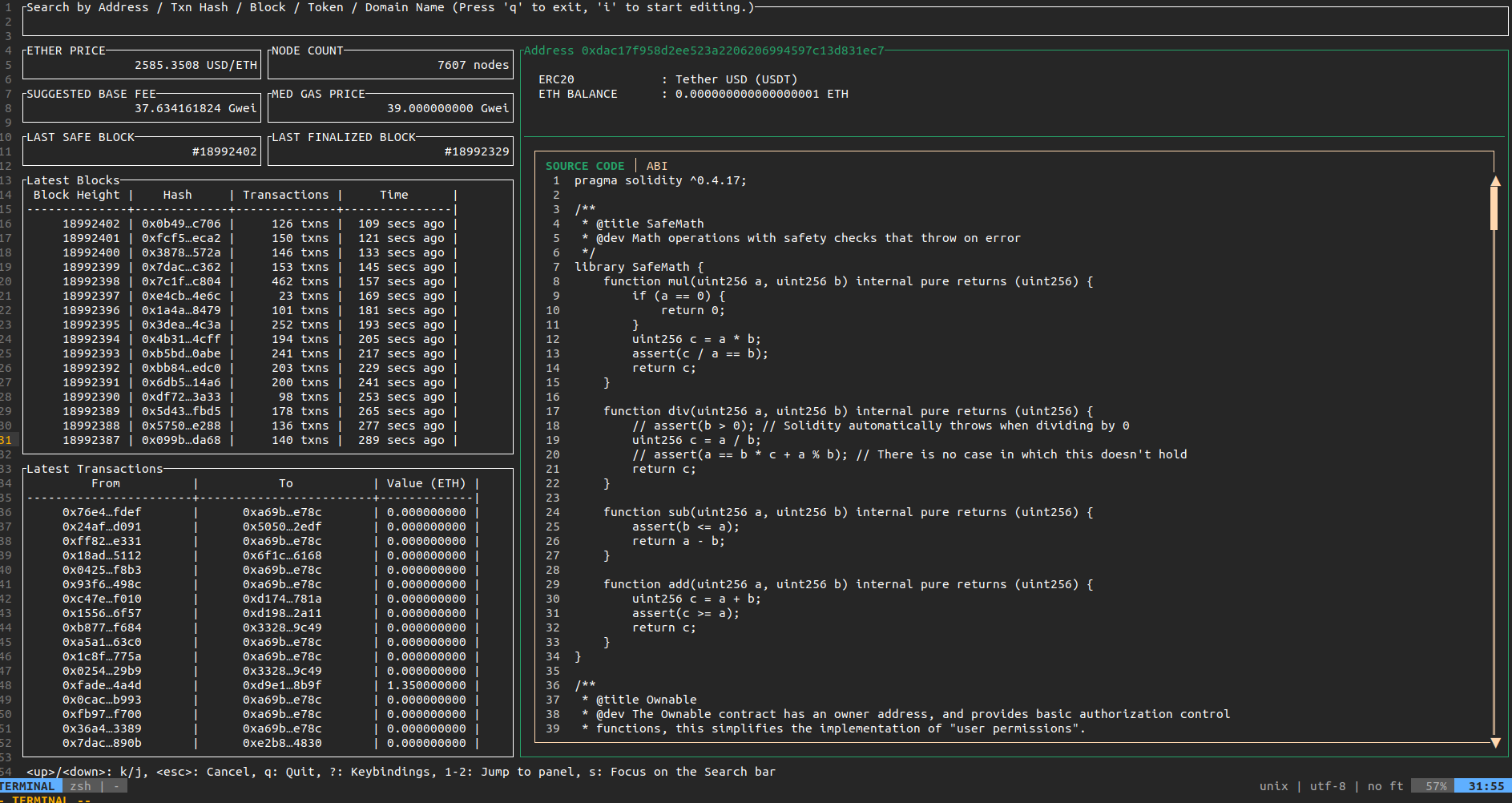
Additionally, you can toggle the sidebar by pressing <Ctrl+e>, allowing you to view both the source code and ABI simultaneously, as shown in the image below:
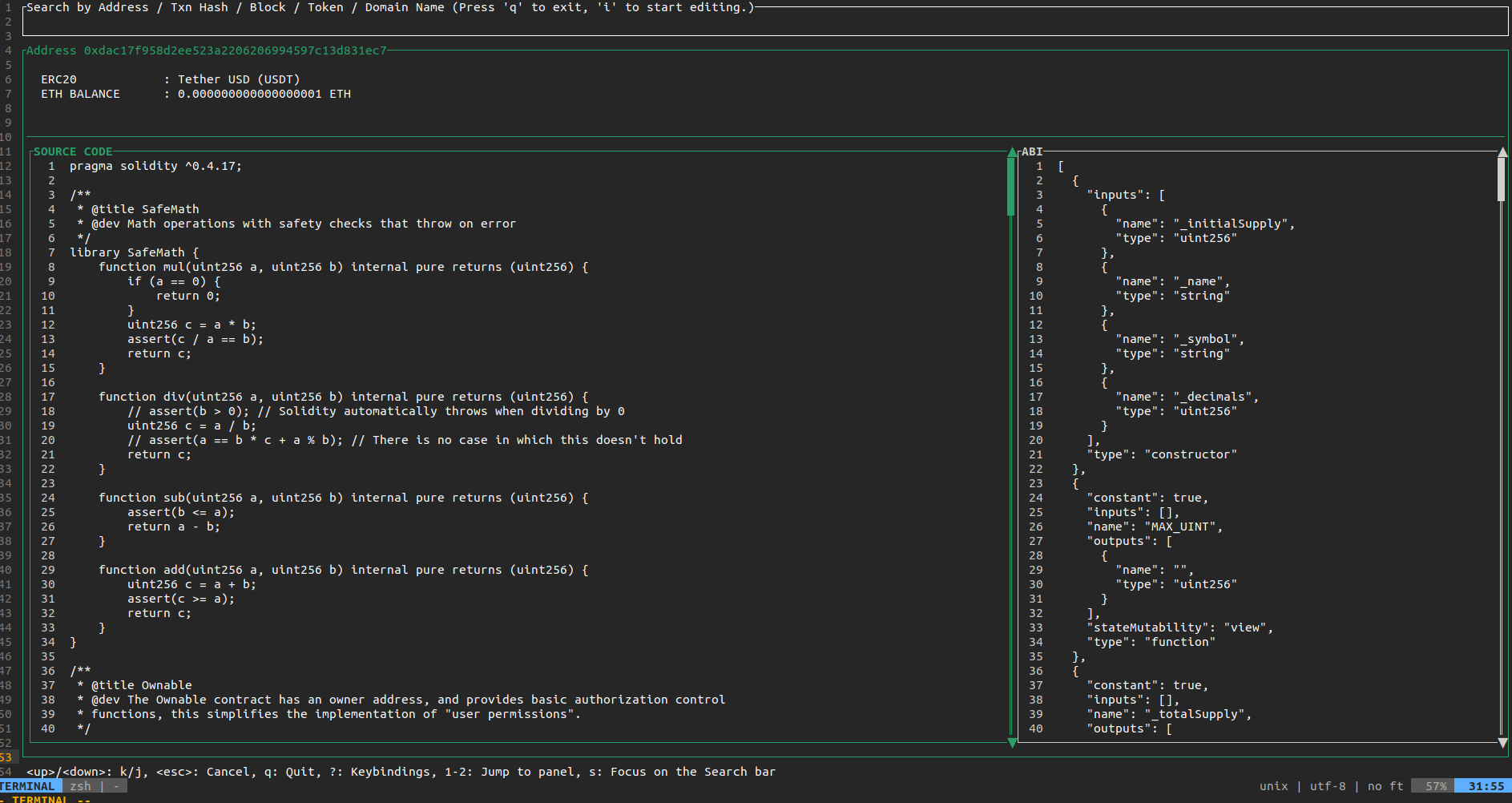
Exploring a Block
Next, let's explore how to investigate blocks.
You can input the block number in the search bar or select it from the Latest Blocks pane to navigate to the Block Details screen.
Use j/k to navigate between selectable items such as Transactions, Withdrawals, Fee Recipient, and Parent Hash.
For example, selecting Transactions and pressing Enter will take you to a pane displaying a list of transactions in the block.
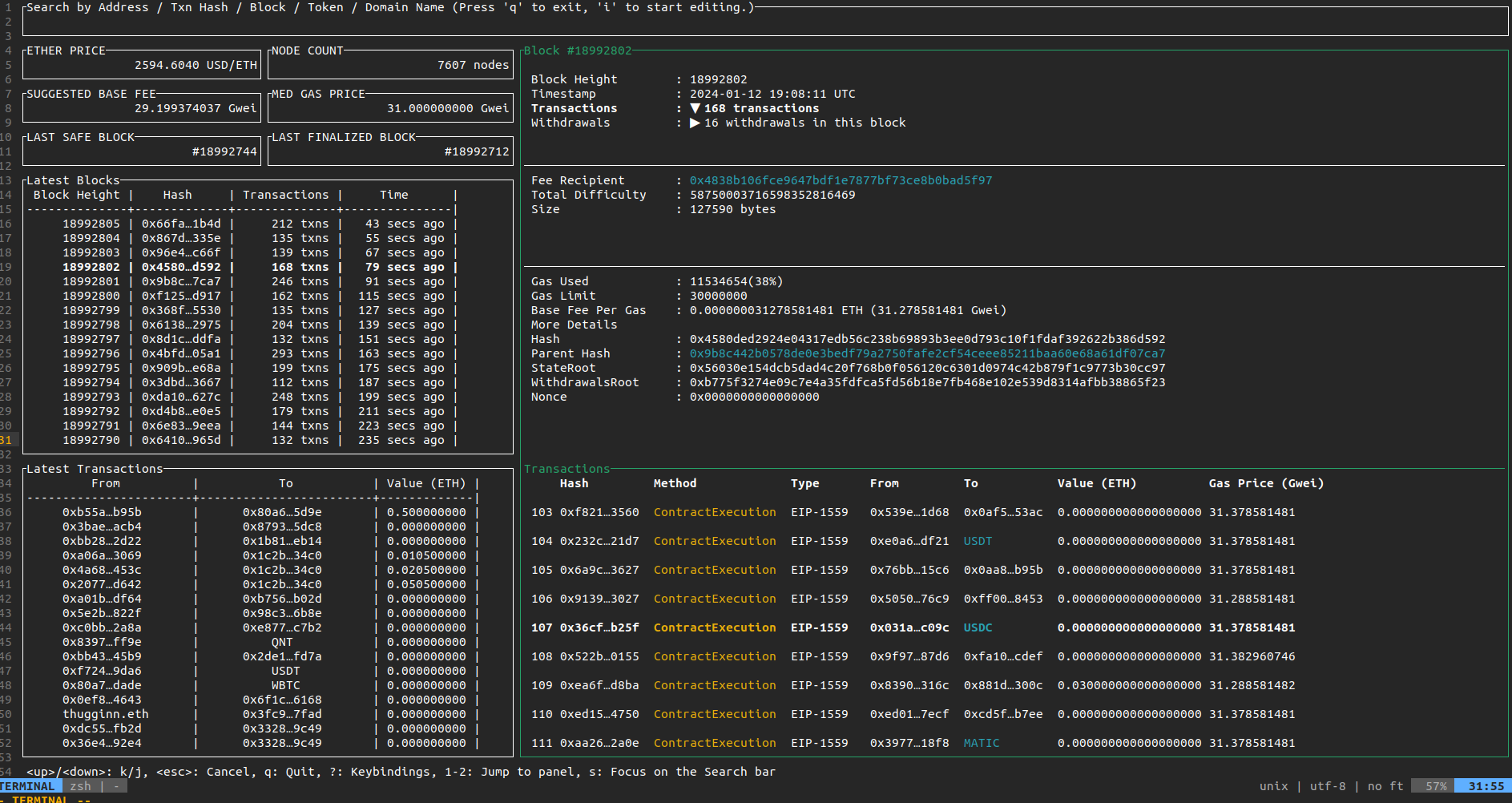
Moreover, pressing <Ctrl+e> toggles the sidebar, revealing more detailed information about the transaction list.
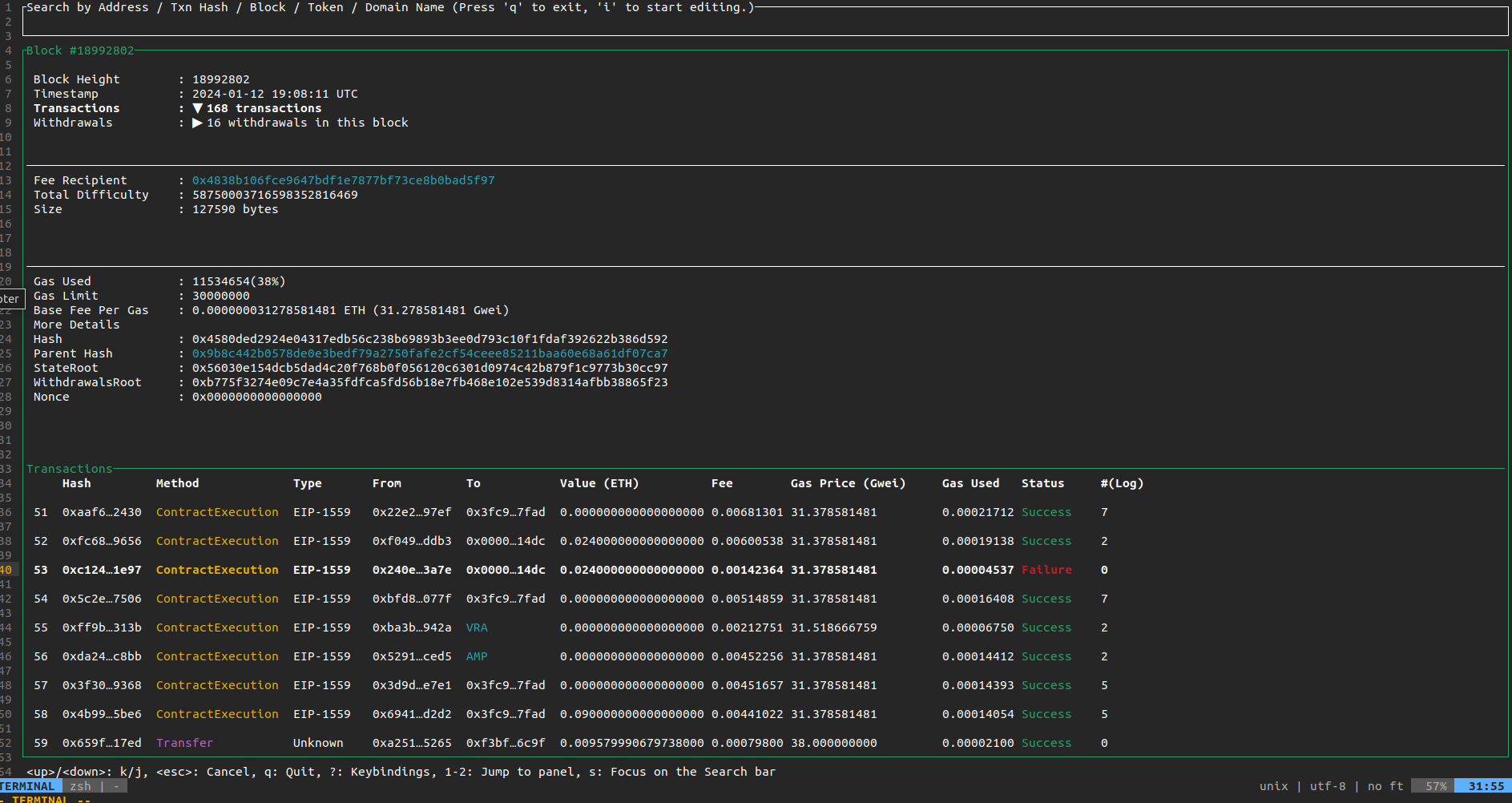
Contributors
Made with contrib.rocks.